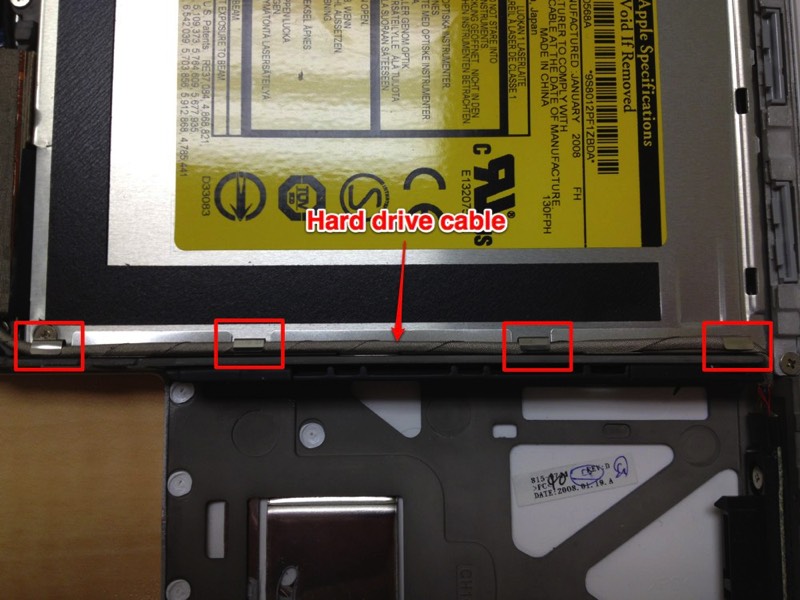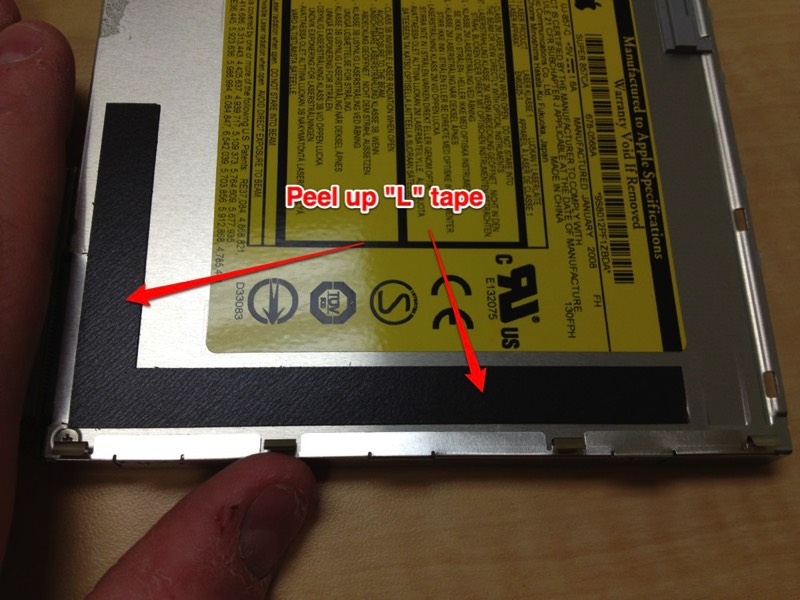13" MacBook Optical Drive Replacement
Look on the bottom of the case and remove three Phillips screws. The two screws in the rear are 14.5 mm and the center screw is 11 mm.
The two rear screws, 14.5 mm, may or may not come out of the case easily. If you can use a magnet, tweezers, or leave them in. If you leave them in just be 100% certain they are fully loosened.
The two rear screws, 14.5 mm, may or may not come out of the case easily. If you can use a magnet, tweezers, or leave them in. If you leave them in just be 100% certain they are fully loosened.
Gently pry the keyboard upward starting at the rear, near the screen, working your way to the front toward the track pad. The keyboard may stick over the top of the optical drive. If this happens, pry the other three sides free and then pull directly up on the keyboard over the optical drive.
Please be careful as the ribbon cable from the keyboard to the logic board is very short.
Please be careful as the ribbon cable from the keyboard to the logic board is very short.
There is a silver metal bracket on the left side (looking at the slot head on) that needs to be removed. Extreme care should be taken with prying this bracket from the optical drive. It is extremely thing metal and bends easy and breaks almost as easy. This will need to be reattached to your replacement optical drive.